Unity package
TL;DR
Talo's Unity package helps you build games faster - set up save files, leaderboards, stat tracking and more in minutes.
Get the package
How do I install the package?
Talo is available via the Unity Asset Store. You can download the package directly on the Talo Asset Store page.
Follow our getting started docs to learn how to install the latest version of the Talo Unity package.
Identify and manage players
Sometimes you want to give players the option to login with different services like Steam or Epic. Talo lets your players have multiple aliases, all linked back to a single player.
You can use the Unity package to identify players with one or more aliases after they've logged in. This means that regardless of what service they use to sign in, all of their progress, saves and leaderboard entries will be available to them. Aliases also bring the additional benefit of being able to segment players and leaderboards by platform (e.g. Steam leaderboards vs. Epic leaderboards).
Has a player recently linked a new account? You can merge multiple aliases into a single identity.
Persist data across sessions using player props. Get, set and delete props as needed for data like a player's current position, their health or their level. When players are identified their props are automatically loaded in with them.
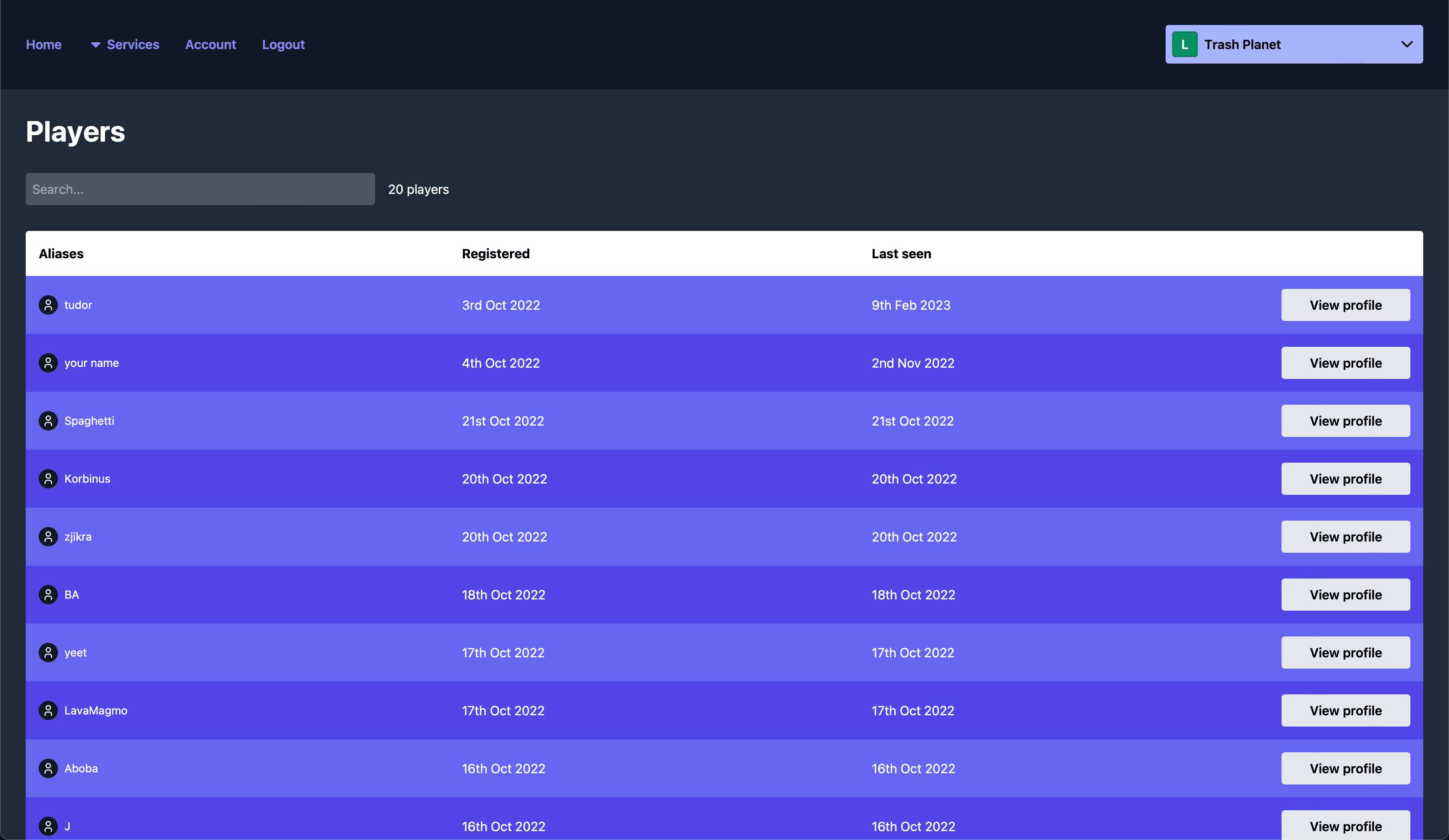
Authenticate your players
Talo provides a powerful and secure authentication system out of the box. You can use Talo to authenticate players using their email, username, or any other identifier you choose.
Using Talo you can provide an end-to-end account system for your players without needing to setup your own database. Talo takes care of registration, logins, verification and account administration. The Unity package includes an authentication sample to help you get started.
For added security, you can view an audit log of all authentication actions taken by players directly in the Talo dashboard. This includes logins, registrations, email/password changes and verifications.
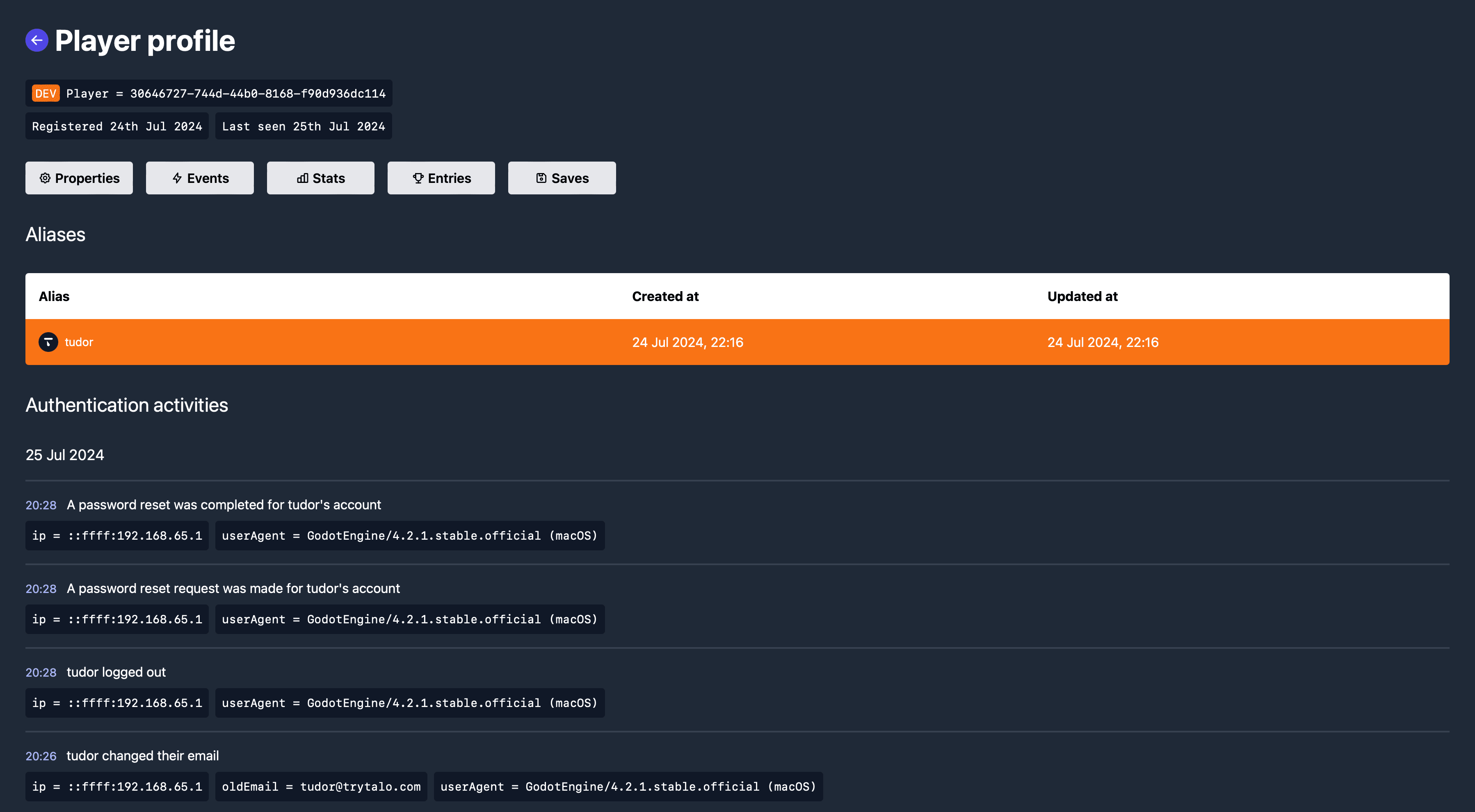
Works seamlessly with Steamworks
If you're using Steamworks and want to integrate with Talo, you can use the Unity package to authenticate players using their Steam ID. App ownership is checked and props are automatically added to the player to indicate whether they own your game and if they have any publisher or VAC bans.
Player stats and leaderboard entries can also be automatically synced up between Talo and Steamworks, allowing you to get the best of both worlds and keep your data up to date.
Track events
Capture data when specific actions happen - like when a player talks to an NPC or they complete a quest. You can also enrich your events with extra arbitrary data like the ID of the NPC they spoke to or the name of the quest they completed.
The Unity package features a retry and pooling system to make sure your events always get delivered.
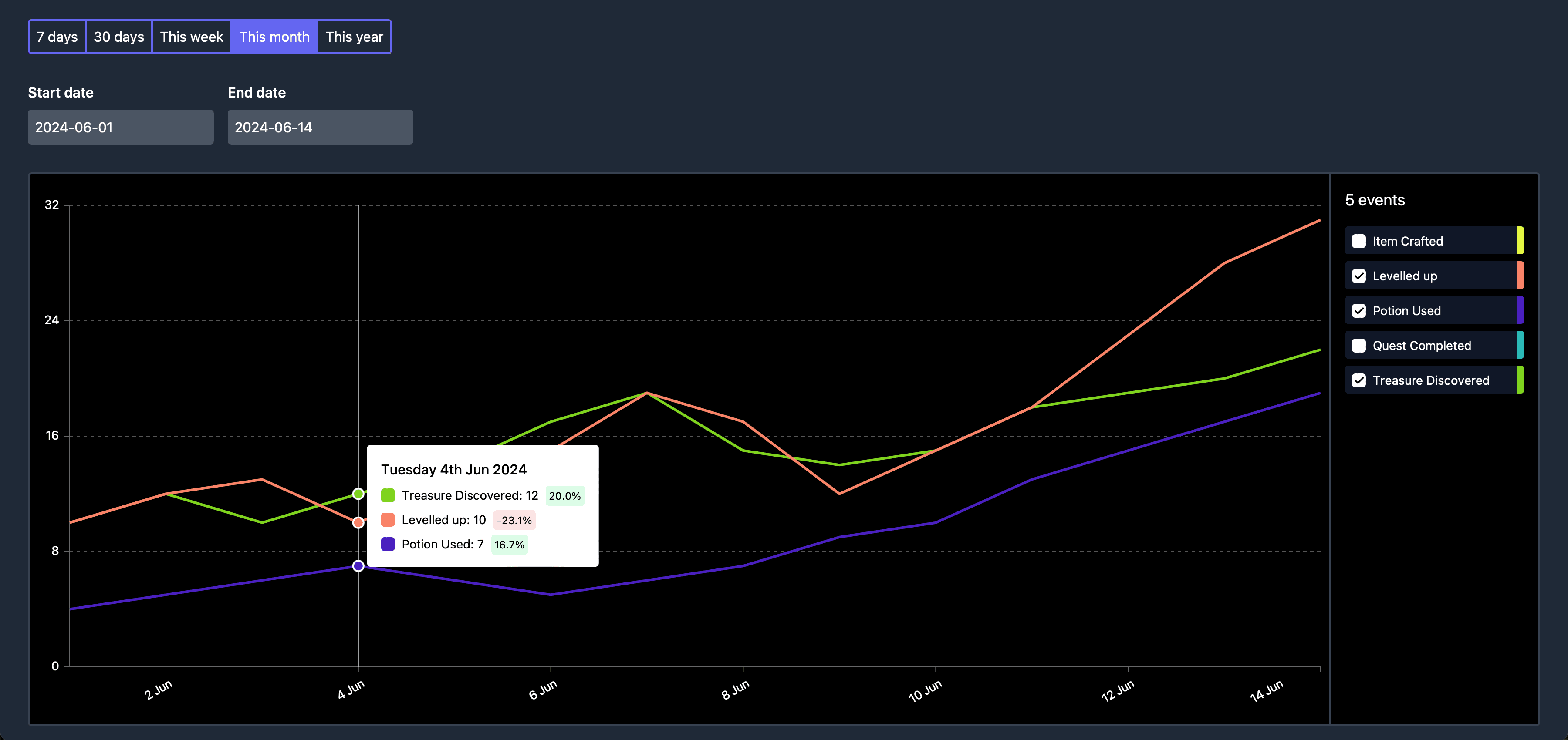
View and update leaderboards
Talo aims to work across many different game genres and as such our leaderboards are highly-customisable. Leaderboards can be sorted by descending or ascending order. You can also customise whether players can only have one or multiple entries in a single leaderboard.
You can choose to view global entries or just the current player's entries in leaderboards. Entries hidden in the Talo dashboard are automatically filtered out.
As part of our Unity package, we've included an example leaderboard that fetches, creates and displays entries.
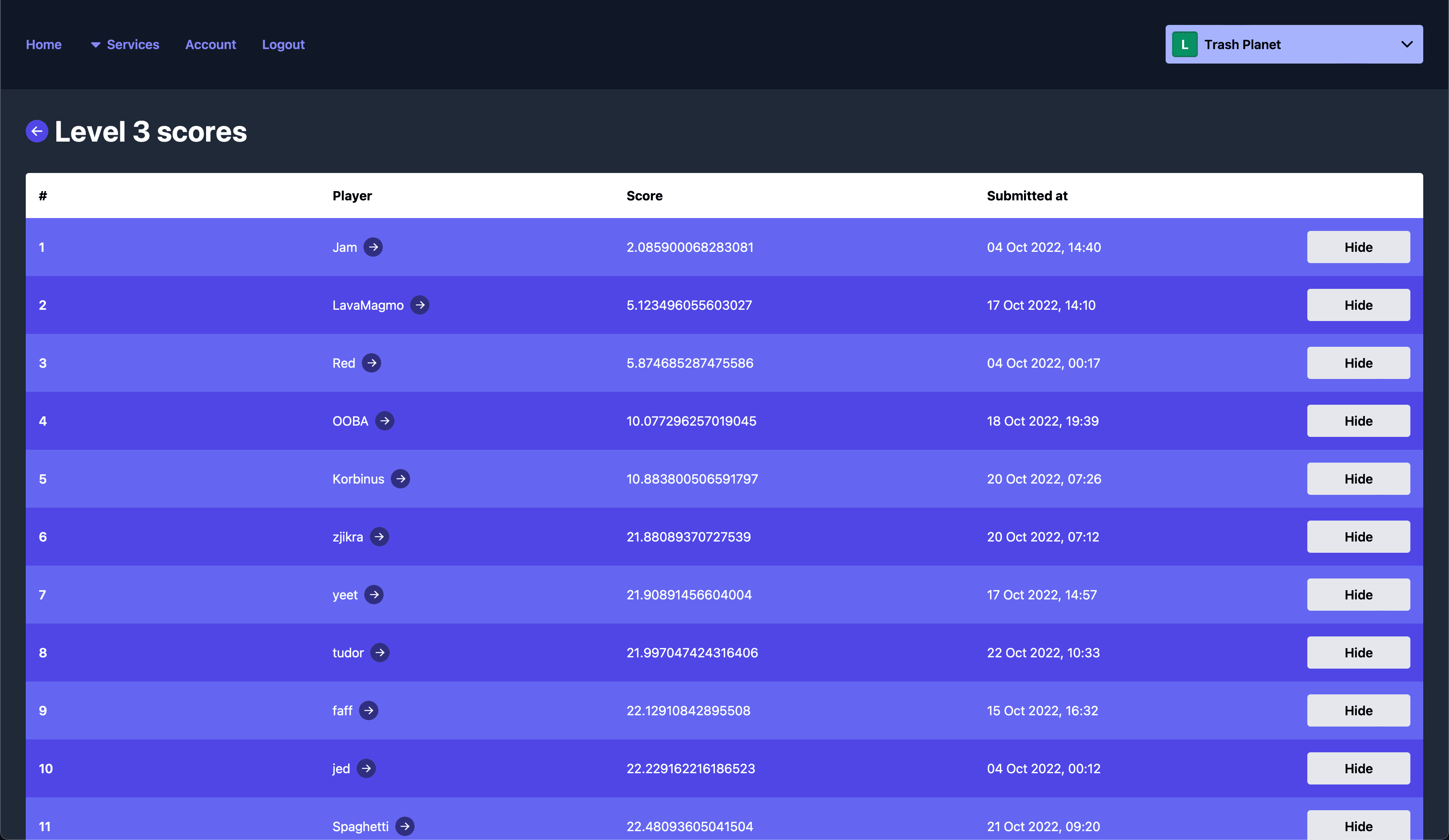
Save and load your game state
Talo's save system allows you to persist your game's state across multiple sessions. Each object in your scene can be saved and restored automatically from one of your player's saves.
By simply implementing two functions - one that chooses which properties to save and one that loads those properties back in - you're able to completely restore levels back to how the player left them.
Talo automatically creates offline versions of saves. When network access is restored, Talo will attempt to resync the saves, preferring the most recently updated save if an online AND offline save exists. Additionally, if a save is only available offline then it will be synced as soon as a network connection is available.
As part of our Unity package, we've included an example save system that creates, loads-in and updates saves for a player.
Configure your game remotely
Talo's live config allows you to configure your game directly in the dashboard. Your game can then fetch this config on-demand, allowing your game and players to have the latest information without downloading a new update.
Live config runs on a collection of key-value pairs. For example, you could have a key of "maxLevel" which has value of "10". While running a beta test you can incrementally increase this maximum level to allow access to more content at your own pace.
Your players would not need to download new versions of the game, instead, live config would pull in this maximum level and prevent access to content until the maximum level reaches the required amount.
Within seconds you can enable in-game events, run experiments or even configure how your game works with Talo (e.g. modifying leaderboard names, stat names or event names).
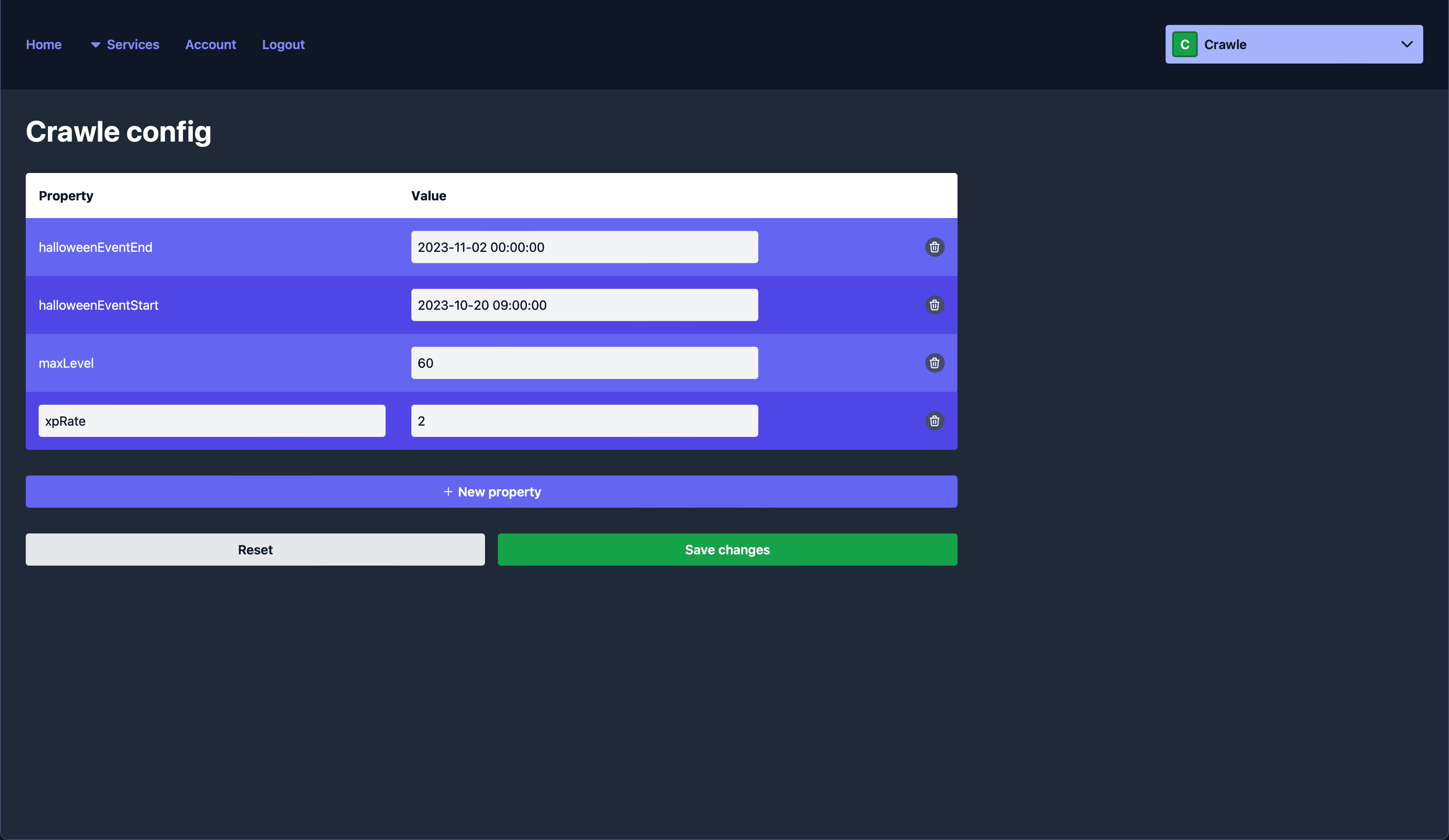
Multiplayer with sockets
Build lightweight multiplayer and social features using the Talo Socket - a secure WebSocket connection that handles authentication, message validation and real-time delivery automatically.
Player presence
Track who's online and display custom statuses. See when friends come online, go offline or change their activity in real-time. Perfect for building activity feeds, online friend counters and matchmaking systems.
Channels
Create topic-based communication spaces for in-game chat, guild systems and game lobbies. Channels support owner-based management, custom properties, private invites and shared storage for lobby settings or team data. A chat demo is included to get you started.
Player relationships
Build friends lists and follower systems with request flows and real-time broadcasting. Supports both unidirectional (like Twitter follows) and bidirectional (like traditional friend lists) relationships. A complete friends list demo is included showing the full flow.