
TL;DR
Talo is now available on the Unity Asset Store. You can find it on our Asset Store page.
What is Talo?
Talo is an open source, self-hostable collection of tools and APIs designed to make game development easier and to help you make better data-driven decisions.
From essentials like player management, stats and leaderboards to advanced APIs for game saves, event tracking and player authentication.
The Talo Unity Package is a lightweight wrapper around our REST API. It also includes handy utilities and a collection of ready-to-use samples.
Why we moved to the Asset Store
We moved to the Unity Asset Store to make it easier to publish updates to our Unity package. This change also makes it easier for developers to install our Unity package as all the dependencies come bundled with the asset package.
Most of our motivation for moving away from custom packages can be found in our blog post highlighting the problems with custom packages.
Follow the guide below to get started with Talo in your Unity game. If you're already using Talo, you can update your package by going to the Asset Store and downloading the latest version.
Setup
To get started, add Talo to your assets from the Asset Store page. Once you've loaded or created a project, go to the "My Assets" window (by navigating to Window > My Assets). Find "Talo Game Services" and download it.
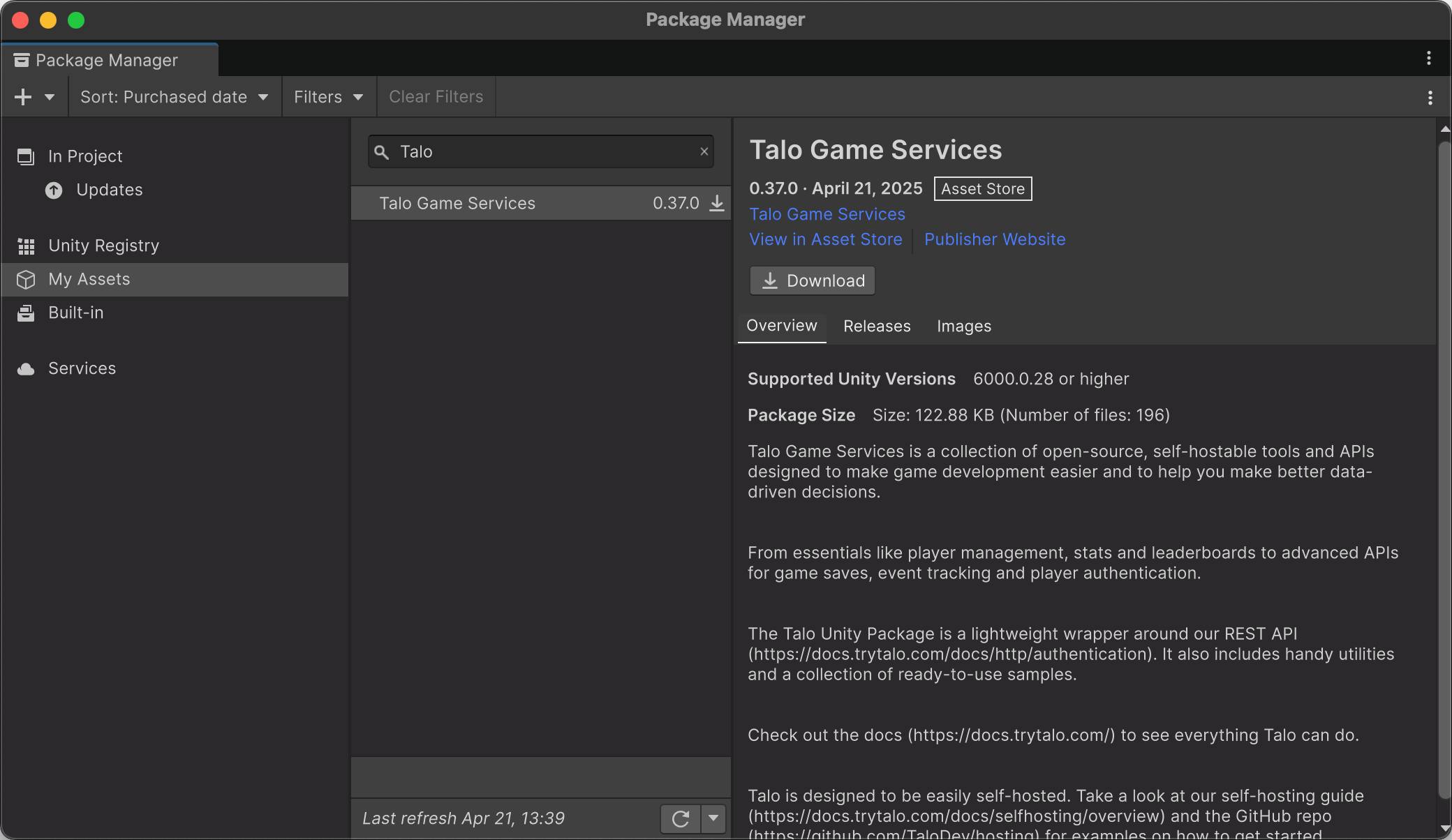
We've now added the Talo package to our Unity project.
Next, if you don't already have a Resources folder, create one inside the Assets folder. This folder allows you to load assets at run-time through code. Inside this folder, right-click and select Create > Talo > Settings Asset.
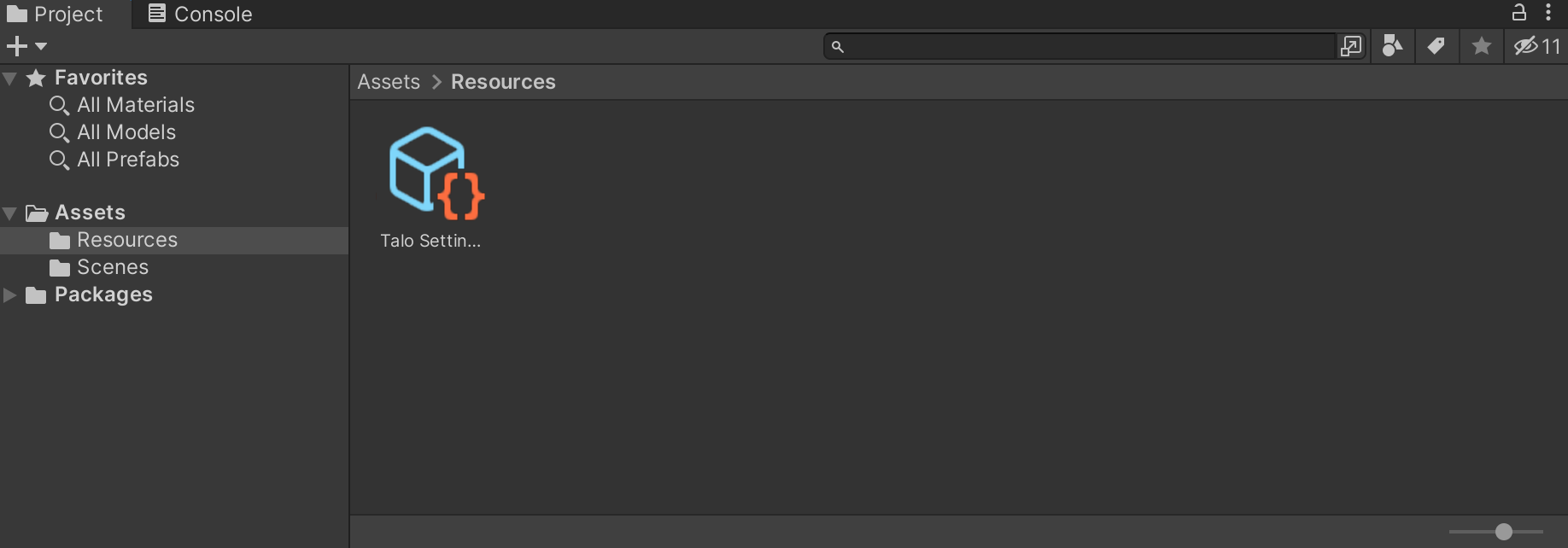
If you click into this Asset, you'll find a number of configuration options. The two important ones are API url (which you can change if you're choosing to self-host Talo) and Access key which identifies your game. You'll need to create an access key through the Talo dashboard.
Generating an access key
Visit the Talo dashboard, login or create an account (and confirm your email address). Once logged in, create a new game (if you need to) and visit the Access Keys page.
Choose the scopes available to your access key (at the very least, you'll need the read:players and write:players) and create your access key. Copy your newly-generated access key into the Access key field on the Settings Asset.
Next steps
Our GitHub repository will continue to be the place to find the latest Talo updates and the Unity Asset Store will now also host the latest releases.
If you have any questions or feedback, please reach out to us on Discord.
Build your game faster with Talo
Don't reinvent the wheel. Integrate leaderboards, stats, event tracking and more in minutes.
Using Talo, you can view and manage your players directly from the dashboard. It's free!
Get started
More from the Talo Blog
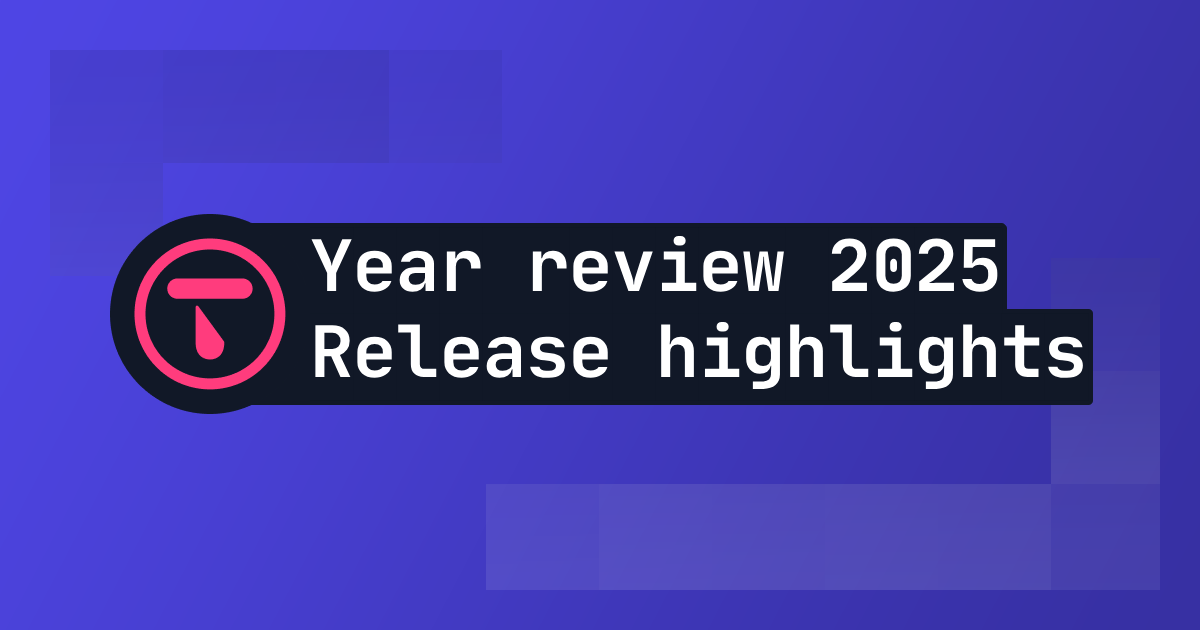
2025 Year in review: release highlights from Talo
Highlights from all the major Talo releases in 2025, plus a sneak peek at the new player relationships API

Changelog: New stats API, connection events and leaderboard improvements
Get all player stats in one API call, handle network drops gracefully and make your leaderboards by props. Here's what we shipped in October for Godot and Unity.
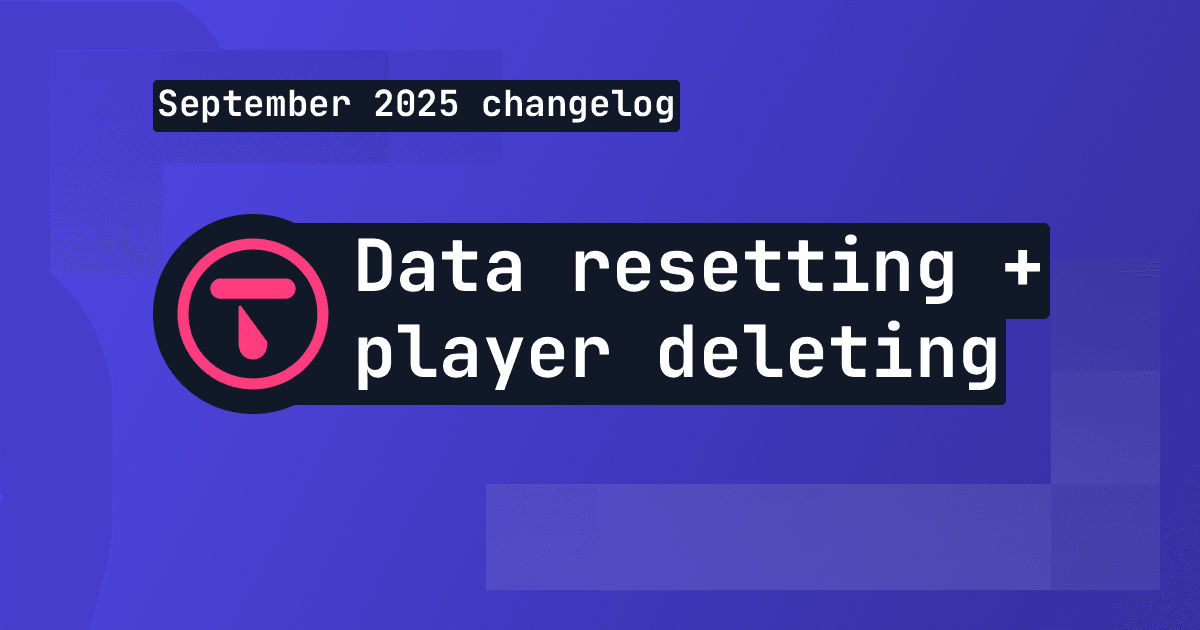
Changelog: Leaderboard + stat resetting and player deletion tools
This month we've introduced new data management tools for resetting data and deleting players, plus batch channel storage fetching is now available.

Changelog: Player search, improved filtering and offline player cache
This month we've added new ways to search and filter for players based on specific criteria.