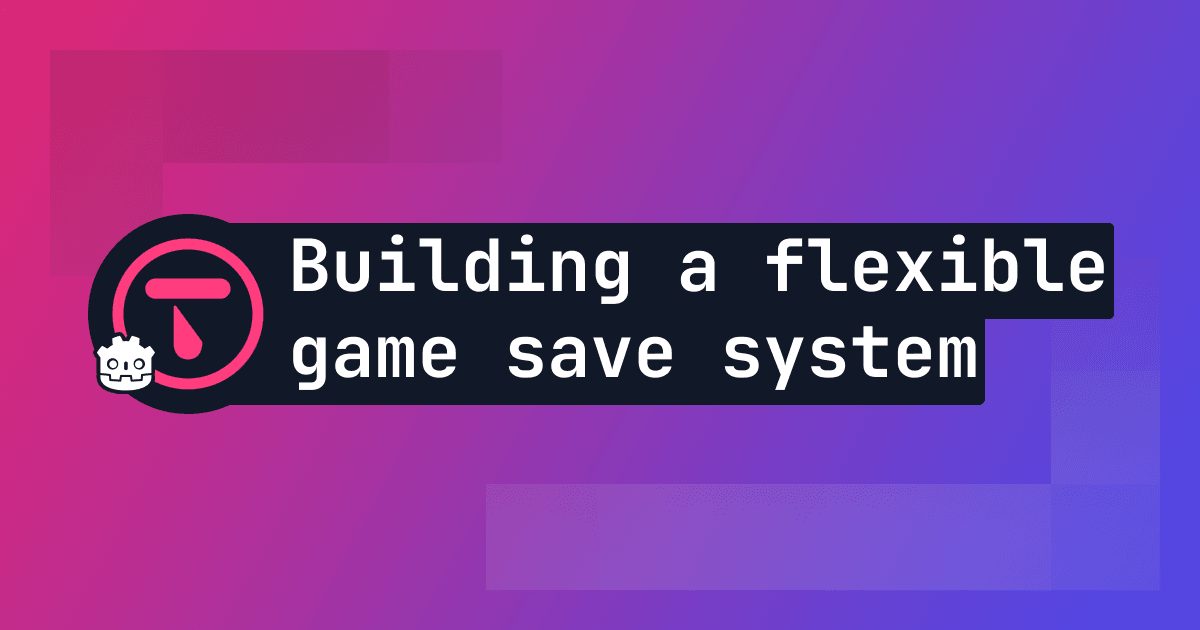
Building a robust save system for your game is both challenging and daunting. You need to handle data persistence, manage multiple save files, potentially sync between online and offline states and ensure everything loads correctly.
We created Talo's save system to simplify saving and loading in Godot, while ensuring it works seamlessly across different game genres. In this post, we'll explore how it works and how you can integrate it into your games.
We've also built a small demo game for our Godot plugin highlighting how to save and load scenes in any Godot game.
TL;DR
Talo provides a complete save system for Godot games that handles both online and offline saves with automatic syncing. Using the TaloLoadable node, you can quickly implement persistent game saves without worrying about the underlying infrastructure.
How do Talo saves work?
At its core, Talo's save system is built around the concept of "loadable" nodes. Any node in your scene that extends the TaloLoadable class can have its state saved and loaded. This approach gives you granular control over exactly what gets saved while keeping the implementation simple.
Here's a basic example of how you might implement a saveable player character:
var stars := 0
var spawn_level := "starting_zone"
var spawn_point := Vector2.ZERO
func register_fields():
register_field("stars", stars)
register_field("spawn_point", spawn_point)
register_field("spawn_level", spawn_level)
func on_loaded(data: Dictionary):
stars = data.get("stars", 0)
spawn_point = data.get("spawn_point", Vector2.ZERO)
spawn_level = data.get("spawn_level", "starting_zone")
When a save is created, Talo automatically serialises all registered fields into a structured save file. These saves are stored both locally and in the cloud (you can also self-host Talo), ensuring your players never lose progress even if they're offline.
The architecture behind saves
Every save file in Talo is a collection of "saved objects" - one for each loadable node in your scene. Each saved object contains:
- A unique identifier
- The node path in your scene
- The serialised data for that node
This structure allows Talo to accurately reconstruct your game state when loading a save. Here's what a typical saved object looks like:
{
id: "uuid-uuid-uuid-uuid",
name: "/root/MyScene/Player",
data: [
{
key: "stars",
type: "2",
value: "5"
},
{
key: "spawn_point",
type: "5",
value: "Vector2(225, 166)"
}
]
}
Saved objects must have a unique id: this is used to match up saved objects with the corresponding loadable. The name in a saved object refers to the NodePath of the loadable in the scene.
The most interesting part is the data which contains the fields we register in the loadable (explained below) as well as the original type of the data. Notice that all values are serialised into strings. This is so that when the data is loaded, it can be easily converted back into its original type.
Data hydration
When saves are created, all the loadable nodes in your scene will be serialised into saved objects. Similarly, when a save is loaded, each saved object is paired up with a matching loadable. Once paired up, the loadable is hydrated with the latest data from the saved object. Hydrating the loadable calls the loadable's on_loaded() function with the data containing each value converted back to its original type.
Registering fields
In order to save and load data, we need to tell Talo what we want to save. Here's an example of what that would look like for the player saved object above:
var stars := 0
var spawn_level := "starting_zone"
var spawn_point := Vector2.ZERO
...
func register_fields():
register_field("stars", stars)
register_field("spawn_point", spawn_point)
register_field("spawn_level", spawn_level)
As you can see, each field needs to be registered with the register_field() function. The register_fields() function is called just before data is serialised to ensure we have the latest data.
Loading data
As described above, when a saved object is paired up with a loadable, the loadable is hydrated with the data from the saved object. This calls the on_loaded() function of the loadable, where you can set the properties of the node:
func on_loaded(data: Dictionary):
stars = data.get("stars", 0)
spawn_point = data.get("spawn_point", Vector2.ZERO)
character_body.position = spawn_point
spawn_level = data.get("spawn_level", "starting_zone")
# check if we need to change the scene
Putting it all together, here's how a save file would be loaded into a scene in your Godot game:
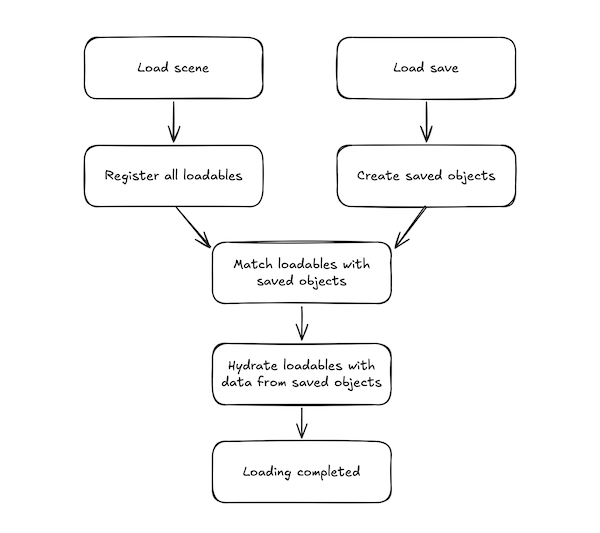
Advanced features
Handling destroyed objects
Sometimes you'll need to handle objects that have been destroyed between saves. Talo makes this simple with the handle_destroyed() function:
func on_loaded(data: Dictionary) -> void:
if handle_destroyed(data):
return
# load data as normal
This function checks if the saved object was previously marked as destroyed (typically using queue_free()). If it was, the function will return true and the object will also be automatically removed from the scene using queue_free().
Automatic syncing
One of the most powerful features of Talo's save system is its automatic handling of online/offline states. When a player goes offline:
- Local saves are created in the user data directory and changes are tracked locally
- When their connection is restored, saves are automatically synced
- Conflicts are resolved by using the most recently updated save
This means you don't need to write any additional code to handle different network states - it just works.
Debuggable save files
Observability is always super important but when saves get too big it can be hard to inspect the JSON data. We built a custom node graph to visualise saved objects and their data. You can see this in the Talo dashboard under a player's profile.
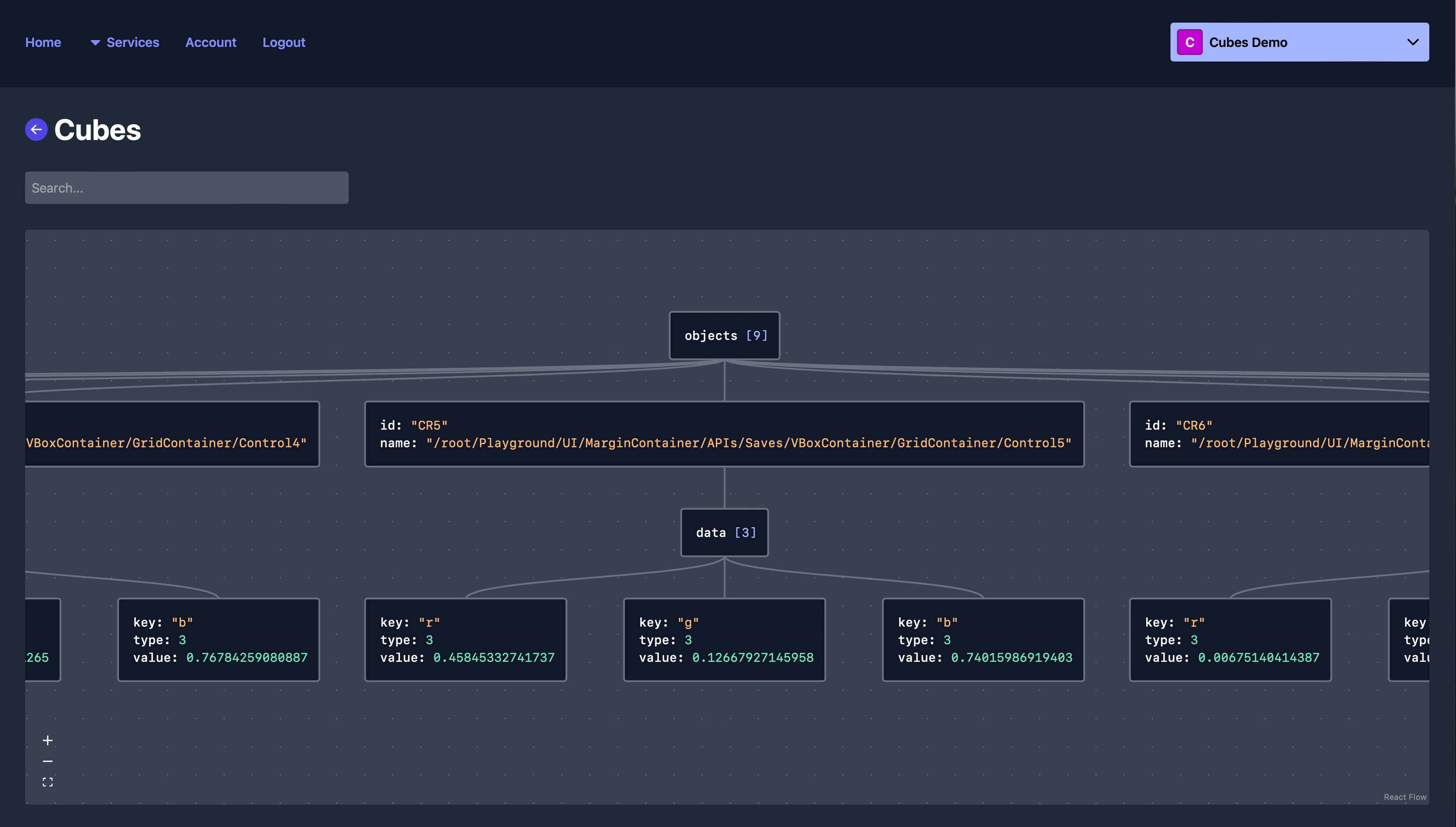
Getting started with Talo saves
Ready to implement saves in your game? Here are the steps you need to get started:
- Install the Talo Godot plugin
- Extend the
TaloLoadablenode in scenes you want to save - Register the fields you want to persist
- Implement the
on_loaded()function to handle loading save data - Listen for the
Talo.saves.save_loading_completedsignal to know when the save has finished loading
Make sure to also look at the saves docs for more details on creating, updating, loading and deleting saves.
Check out our saves feature page for more details and frequently asked questions about what's possible with Talo saves.
Support and community
We're constantly improving our save system based on developer feedback. If you have questions or need help implementing saves in your game, join our Discord community where our team and other developers are always happy to help.
Our goal is to make game development easier and more accessible for indie developers and small teams of all skill levels. By using Talo's save system, you can focus on building your game's unique features while we handle the complexity of data persistence. Talo is completely open source too so you can contribute to the saves system and help us improve it for everyone.
Build your game faster with Talo
Don't reinvent the wheel. Integrate leaderboards, stats, event tracking and more in minutes.
Using Talo, you can view and manage your players directly from the dashboard. It's free!
Get started
More from the Talo Blog
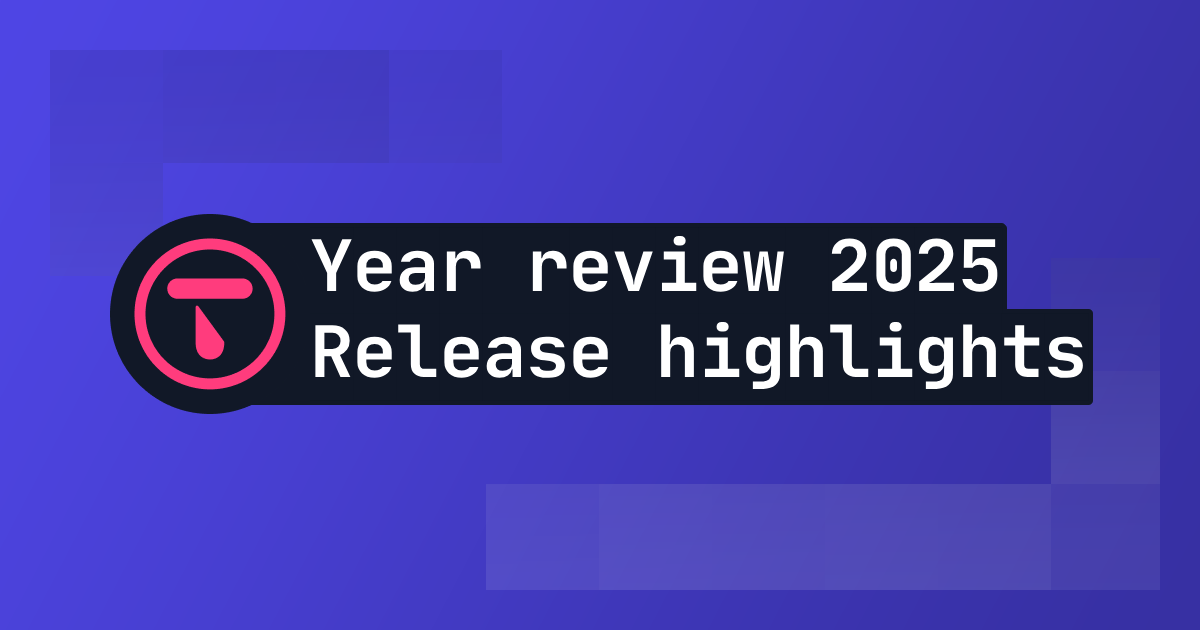
2025 Year in review: release highlights from Talo
Highlights from all the major Talo releases in 2025, plus a sneak peek at the new player relationships API

Changelog: New stats API, connection events and leaderboard improvements
Get all player stats in one API call, handle network drops gracefully and make your leaderboards by props. Here's what we shipped in October for Godot and Unity.
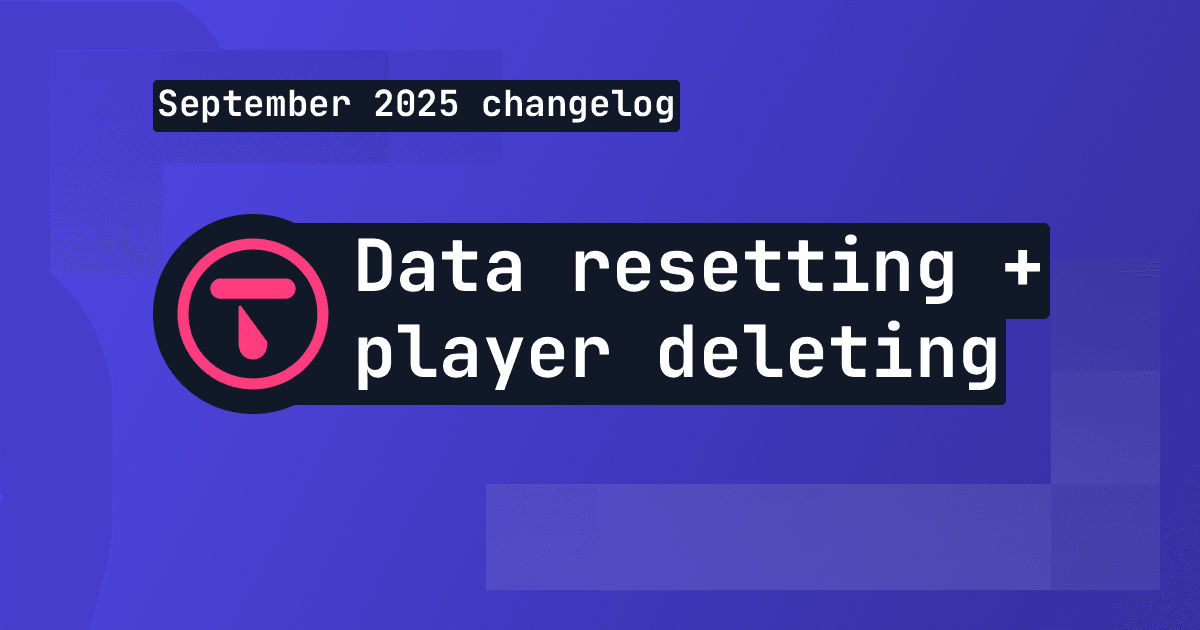
Changelog: Leaderboard + stat resetting and player deletion tools
This month we've introduced new data management tools for resetting data and deleting players, plus batch channel storage fetching is now available.

Changelog: Player search, improved filtering and offline player cache
This month we've added new ways to search and filter for players based on specific criteria.